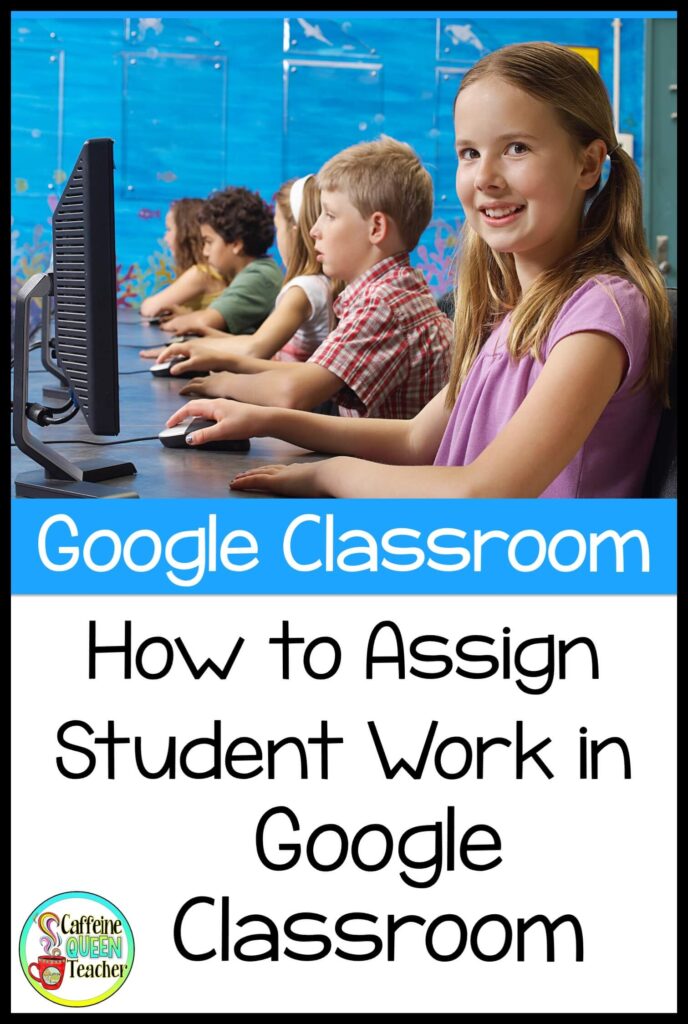
Here’s an easy step-by-step guide for teachers about how to assign work to students using Google Classroom for digital classroom lessons and remote teaching.
Google Classroom is user-friendly, but anything new can be confusing for teachers who aren’t tech-savvy.
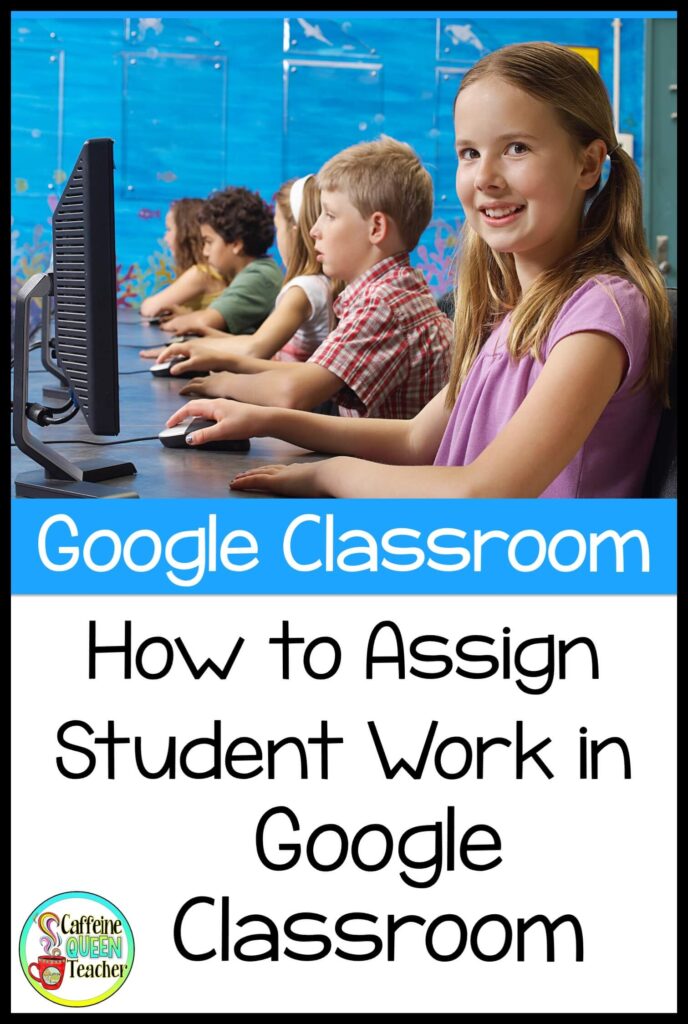
Here’s a quick, easy-to-follow guide for assigning student work with Google Classroom. You can do this!
Go ahead and open Google Classroom and create your class. Give your classes names like “Period 1” or “Morning ELA” so you can quickly identify the class you want.

1) Your class’s unique code is identified here. You’ll need that code when adding students to your class. You can add students directly or give the code to students, and they can join the class.
Click Classwork.
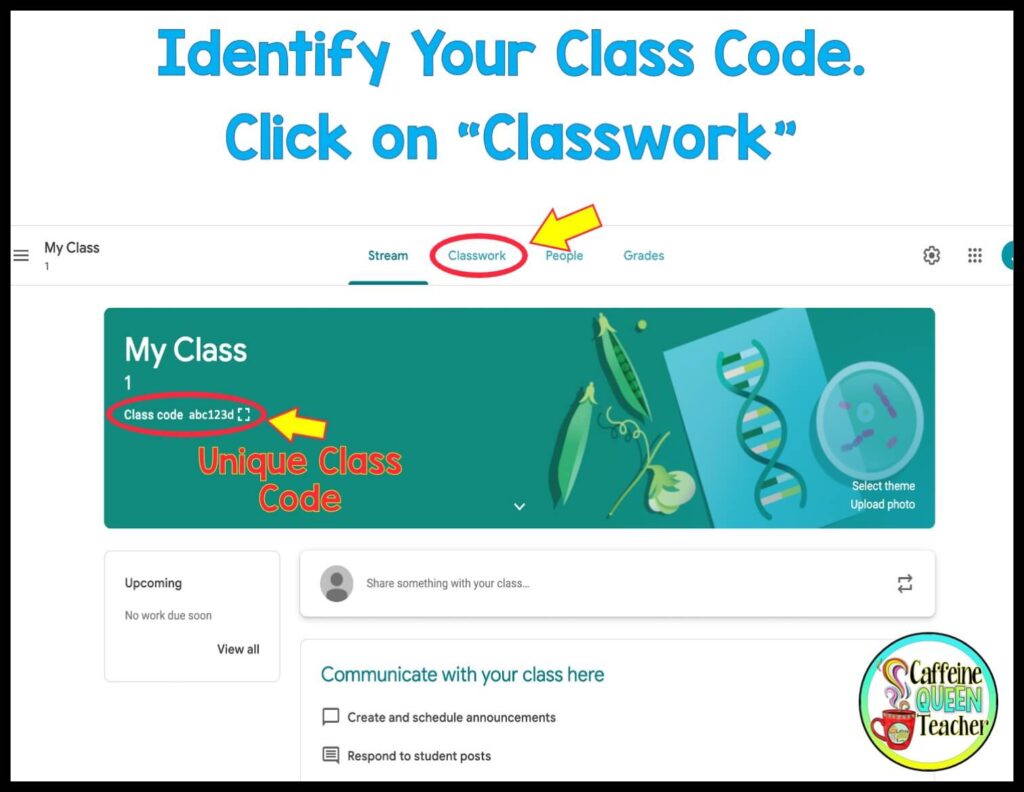
2) Click Create, then click on the dropdown menu and choose Assignment.
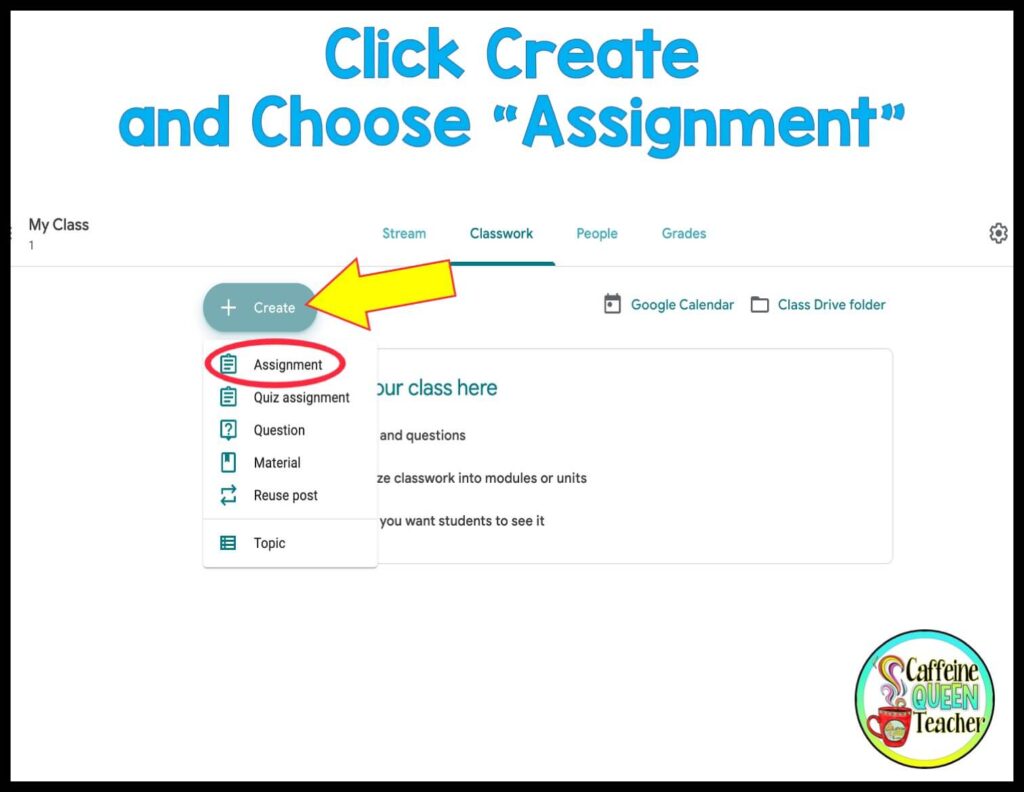
3) Give your new assignment a title, and then you choose to add instructions to your students, points, due date, an optional rubric, and choose to which students you want the work assigned.
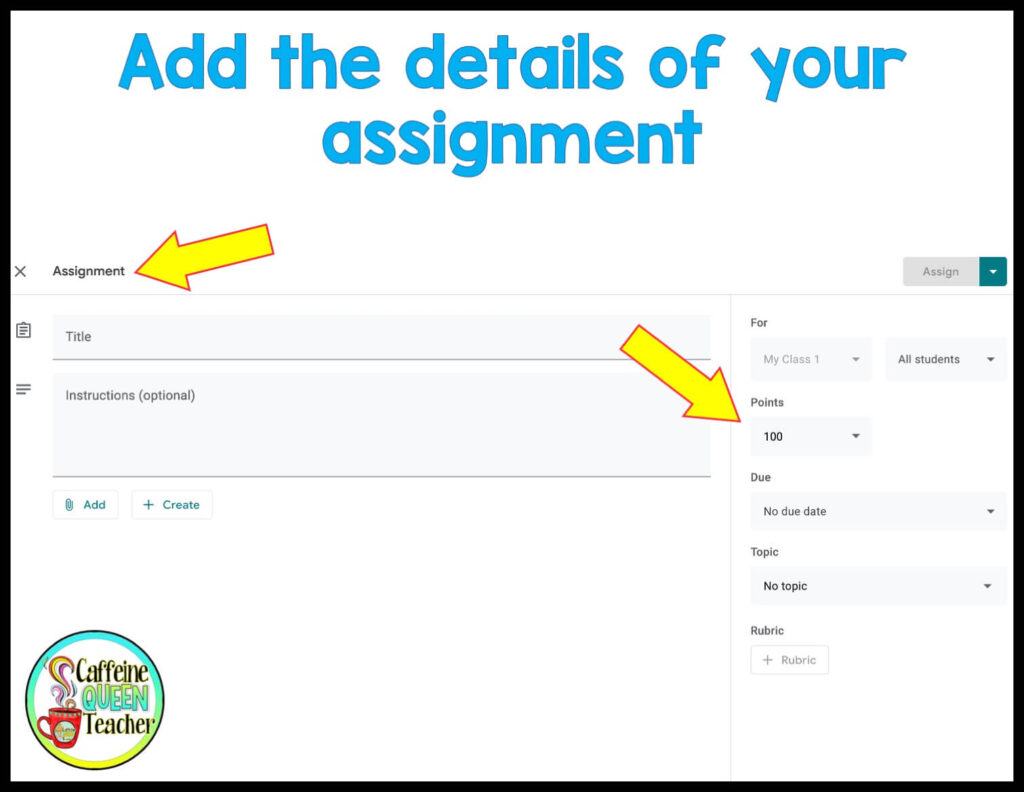
4) Click the ADD tab, and you can attach a Google Drive assignment, link to a website, add a file (such as a PDF, Word, or PowerPoint document), or attach a YouTube video for students to watch.
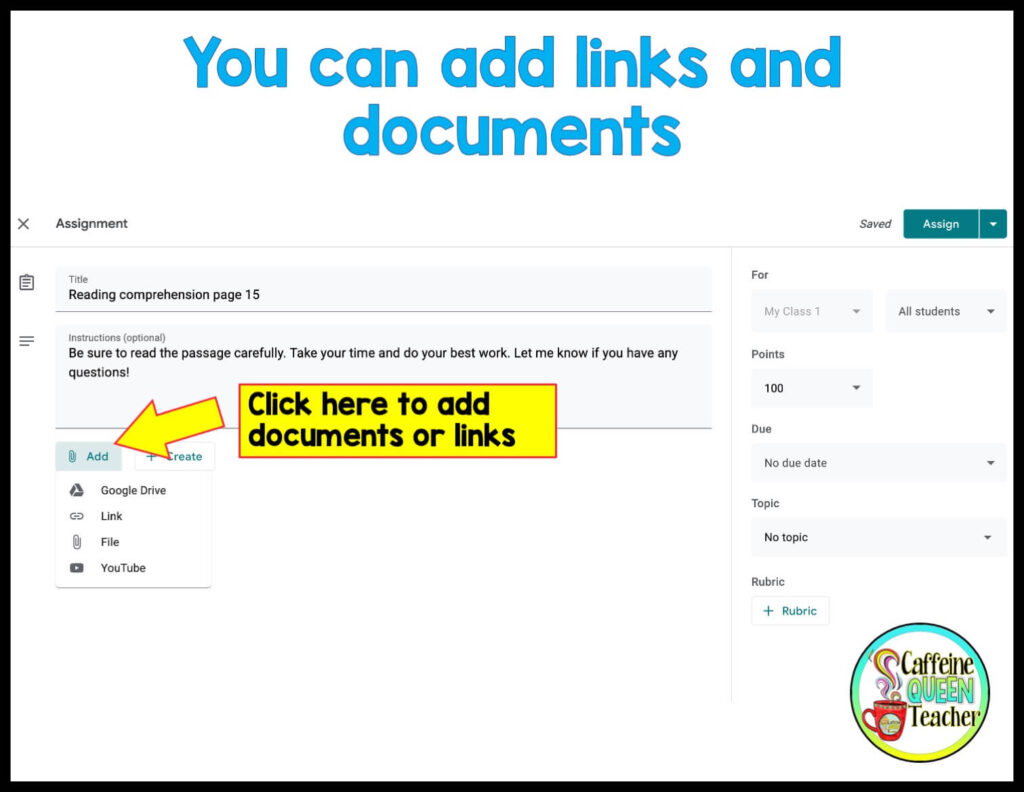
5) Find the file you want to share with your students and double-click on it. That will bring up a box with a dropdown menu.
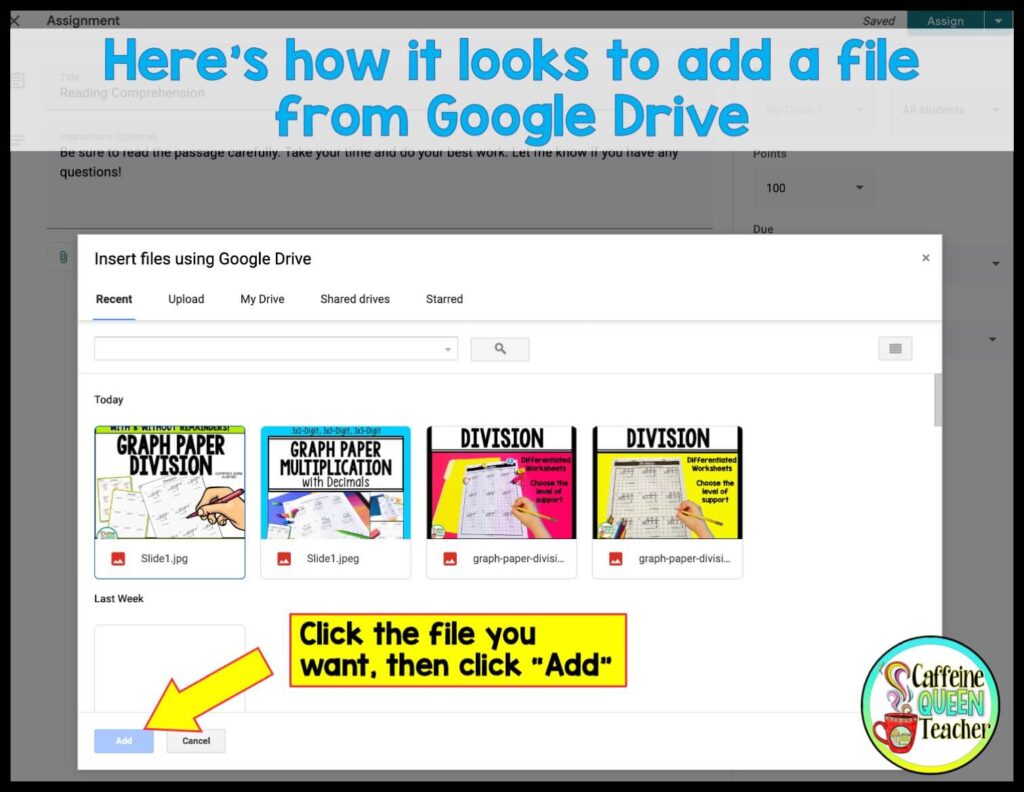
6) IMPORTANT: On the dropdown menu, choose Make a copy for each student.
You want to make sure each student receives their own copy of the file, so your original file won’t be shared and changed when they begin to interact with it! Ultimately, you want students to make changes on their own individual copies.
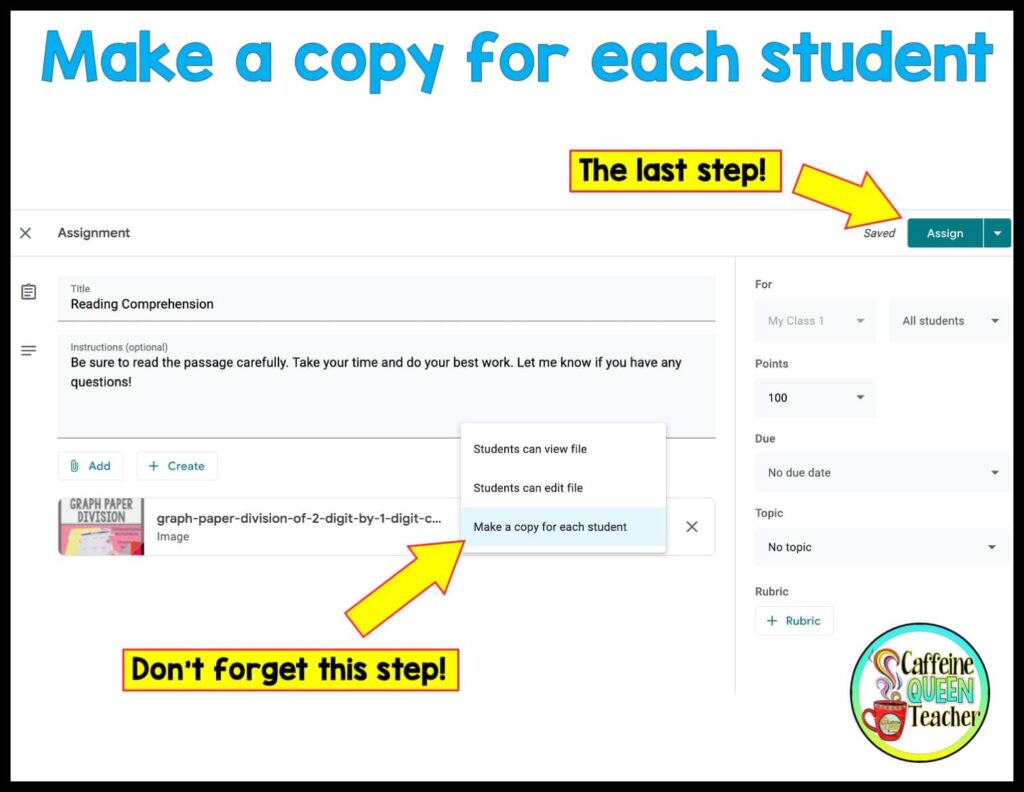
7) Next, you should double-check the points, due date, and other details to make sure you didn’t forget to add anything important.
8) Click the Assign button.
*You can also choose the down arrow by Assign and choose the Schedule option if you’d like to select a future date. A calendar will open up, and you can choose the date and the time you want the assignment posted.
If you plan to use Google Classroom, there’s also a FREE Google Chrome Extension you can use.
Here’s a tutorial from Kami you’ll find helpful:
Interested in the graph paper math resources shown above? Click the image below to learn more and visit my Teachers Pay Teachers shop.
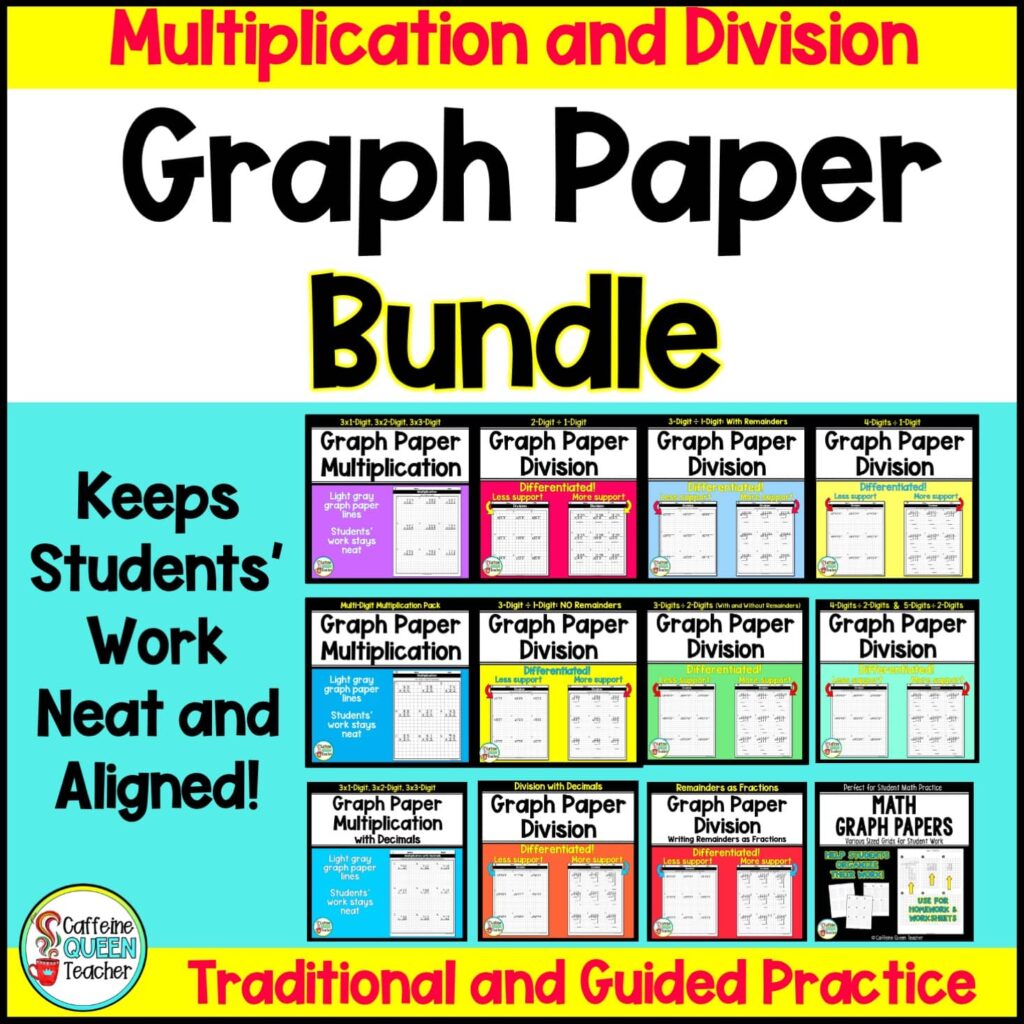
Please follow me on Teachers Pay Teachers, Pinterest, Facebook, and Instagram if you found this article helpful. I post educational content that can help you in your own classroom.
Thank you for being a part of the Caffeine Queen Teacher community! Your support means a lot to me. Together, we can make learning fun and interesting!